
August 23 2023
6 min read
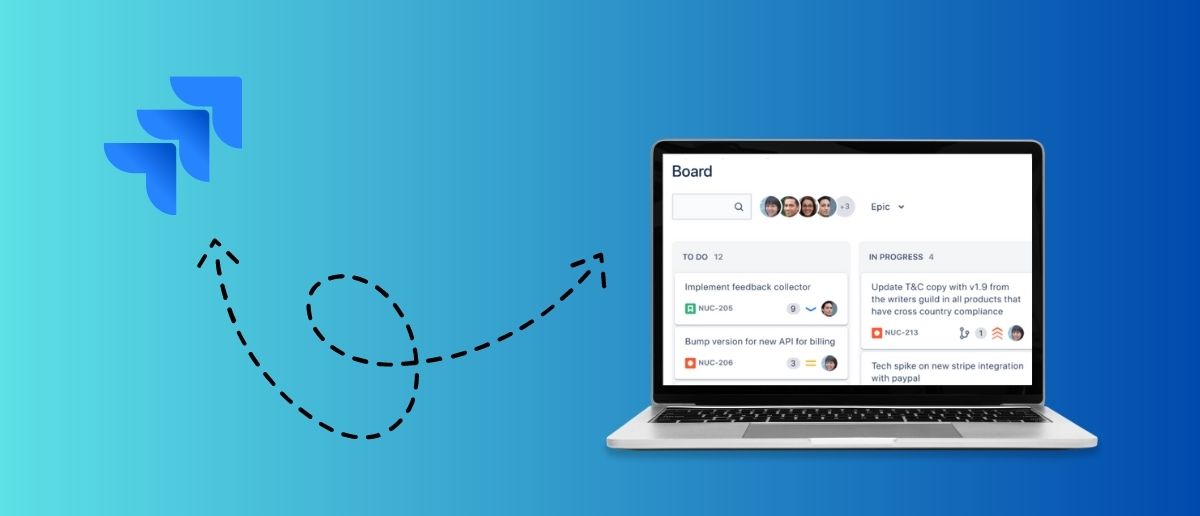
Jul
JIRA is a powerful project management tool widely used by teams across industries. It helps them plan, track, organize, and execute projects efficiently.
One of the most useful features of JIRA is that team members can create Sprints which help break their projects down into manageable micro tasks and iterate towards the end goals. You can create multiple Sprints in JIRA by enabling the Parallel Sprint feature within the software.
To make the most out of JIRA, you must ensure you’re running a Scrum project.
This blog post will help you understand the step-by-step process of creating a Sprint in JIRA. Whether you are a Scrum Master, a project manager, or a team member, this article will serve as a practical guide in setting up Sprints in JIRA and delivering projects effectively.
Follow the steps below to create a new Sprint in JIRA.
Before creating a Sprint in JIRA, you must set your project up properly. Follow these steps:
Log in to JIRA and create a project using the prompts in the JIRA interface
Define the project structure: Set up issues, workflows, and boards
For those getting started, you need to set up the JIRA board associated with your project. This board provides a complete snapshot of your active tasks and organizes the project issues clearly and visually.
You can access different Sprint boards in JIRA, such as Kanban boards, Scrum boards, and more. For Sprint planning, you need to focus on Scrum boards.
Follow these simple steps to configure your JIRA board:
Navigate to your project and click on the “boards” option.
Click on “View all boards” to glance at the existing boards.
Select “Create Board” and click the “Scrum board” option.
Give a name to your board, choose the project it falls under, and configure additional settings per your project requirements.
Save the board configuration.
Now that your project and JIRA Sprint board are configured let’s start creating a Sprint in JIRA. Follow these quick steps:
Go to your Scrum dashboard and click on the “active Sprints” section.
Select “Create Sprint” from the options.
Key in a name and description for your Sprint.
Mention the start and end date.
You may also assign the Sprint to a particular employee or team.
Choose the issues that will be a part of the Sprint. Drag and drop the issues from the backlog or use JIRA’s “search and filter” feature.
Once you add the issues, click “Create Sprint” in JIRA.
Note: While selecting start and end dates, set realistic time frames based on the scope of work and your team’s bandwidth and capacity.
Before following this step, keep the team informed about their work in the upcoming Sprint. Once you create the Sprint in JIRA, here’s what you do next:
Go to “Plan Sprint” and click on “Create issues.”
Choose your target project and issue type.
Input the name in the given “summary” field.
Enter detailed project information in the “description” section (optional) for your team members to understand the project better.
Alternatively, you may attach files from “dropbox” or “google drive.”
You can also set priority or format the text per your project needs.
Once you add and arrange all the issues and your team is ready for the project, you can begin your Sprint.
You need to follow a few simple steps:
Navigate to the backlog of your current Scrum project.
Choose the Sprint and click on Start Sprint.
Add a Sprint goal and choose a start and end date.
Most of the Sprints last two weeks. You can set your Sprint duration accordingly. If you are starting with Scrum, this is the ideal time to make progress and receive feedback.
Note: You can implement the parallel Sprints feature if you want to have more than one active Sprint at a time.
Once you create a Sprint in JIRA and allocate tasks, you will be able to monitor the progress on a comprehensive project dashboard. Sprint report allows you to ensure your project is on track.
Allow your teams to get together once in a while and complete the stories planned at the beginning of the Sprint.
While progressing toward your project goals, ensure your team works in a collaborative environment. They must stick to the Sprint plan, scrum ceremonies, and daily stand-ups at every stage.
If you organize your Sprint at regular intervals, you will have complete transparency into what your team members are working on, their challenges, and what else they need to complete the project.
Once your team completes all the tasks, it is time to close the Sprint. Here are the steps you need to follow:
Navigate to the active Sprints section.
Go to the Sprint drop-down list and select the Sprint you want to complete.
Once you choose your option, all the issues marked as “done” will be moved out of your active Sprints.
Move any incomplete issues to the backlog or a new Sprint.
Note: If there are multiple Sprints on your JIRA board at a time, you need to select one of the Sprints to get a complete view.
By now, you have a good command over how to create a Sprint in JIRA and run a project within deadlines. A Sprint in JIRA, however, can work wonders if you optimize it via automation. Here are some valuable tips:
Automation rules: The automation features in JIRA relieve you of the burden of repetitive tasks. All you need to do is:
Navigate to the automation section in JIRA
Configure automation rules based on your Sprint workflow. For instance, you can automate task assignments, status transitions, set up notifications, generate Sprint reports, and more.
Automate repetitive tasks: As issues progress through the Sprint, start automating the following tasks:
Task assignment: Set up rules to assign issues to your team members based on their skills, bandwidth, and experience.
Status transition: Eliminate the need for manual status updates by transitioning an issue from, let’s say, “in progress” to “review” automatically when a team member marks it as “complete” on JIRA.
Notifications: Automation can help you send timely notifications to your team members when certain events occur. E.g., Employees may receive alerts when a task is overdue or an issue has been reviewed and needs to be closed.
Time-tracking: After creating a Sprint in JIRA, you can automate alerts for time-critical tasks. Set up rules to start and stop timers when the status of issues changes.
Sprint report generation: When you configure rules, leverage automation to simplify the generation of Sprint reports. This lets you easily compile data from completed Sprints, such as status, completed tasks, and time spent. Schedule high-priority reports to be generated and sent to key stakeholders, providing them with the needful updates.
Besides automating time and resource-draining activities, be wary of the following patterns when creating Sprints in JIRA and optimizing them:
If your team members are completing their tasks early, Sprint after Sprint, they may need to commit to more work per Sprint.
On the flip side, if your team misses deadlines repeatedly, they probably commit to more tasks than they can handle in one Sprint.
Is modifying the scope after creating a Sprint in JIRA affecting your team’s performance? Avoid altering the scope of work mid-Sprint to deliver the best results.
Note: JIRA’s automation capabilities may differ based on the version or configuration. Explore all the available options for automation in your current JIRA setup to utilize the best features.

August 23 2023
6 min read
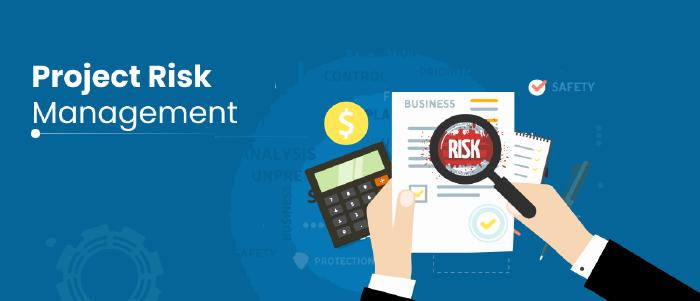
September 25 2023
7 min read

September 15 2023
7 min read

September 5 2023
8 min read